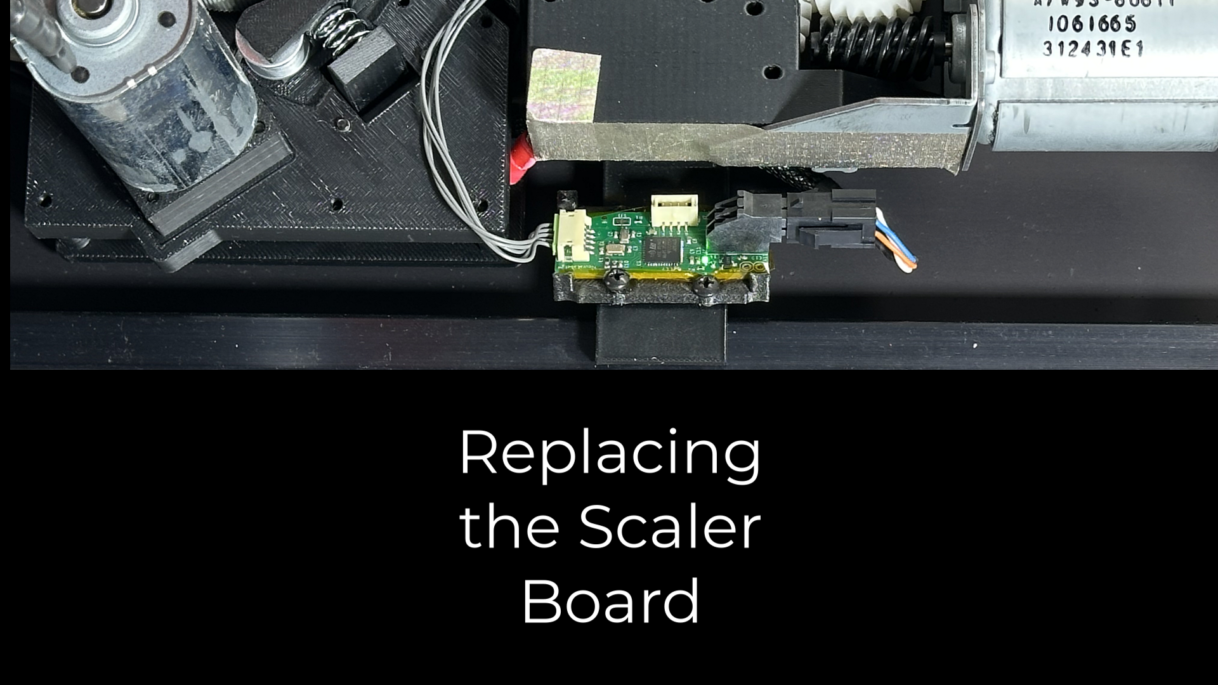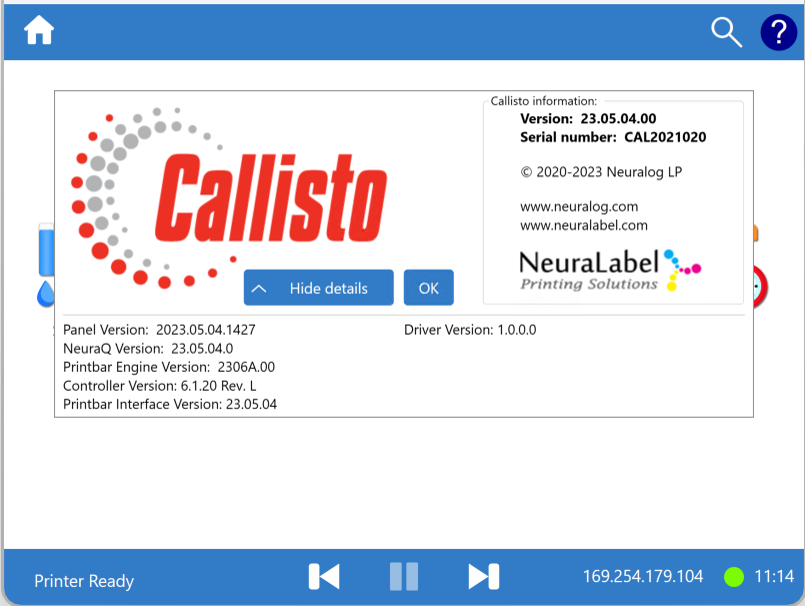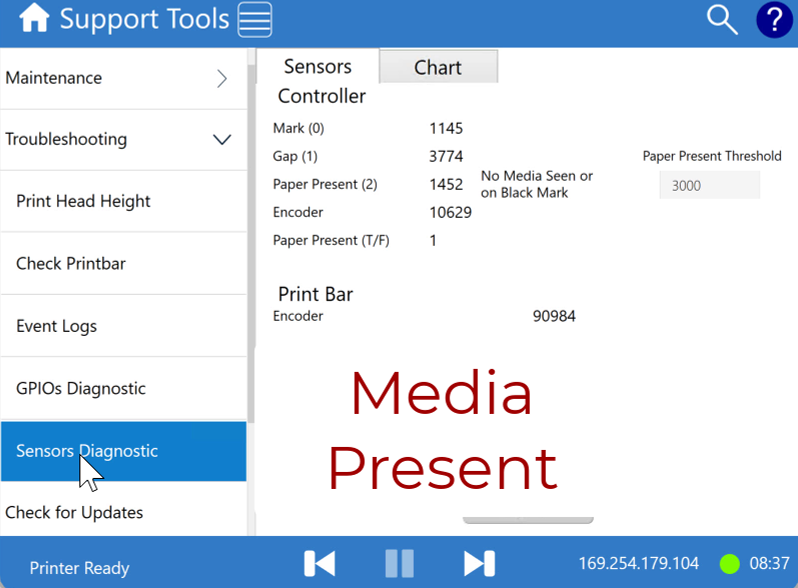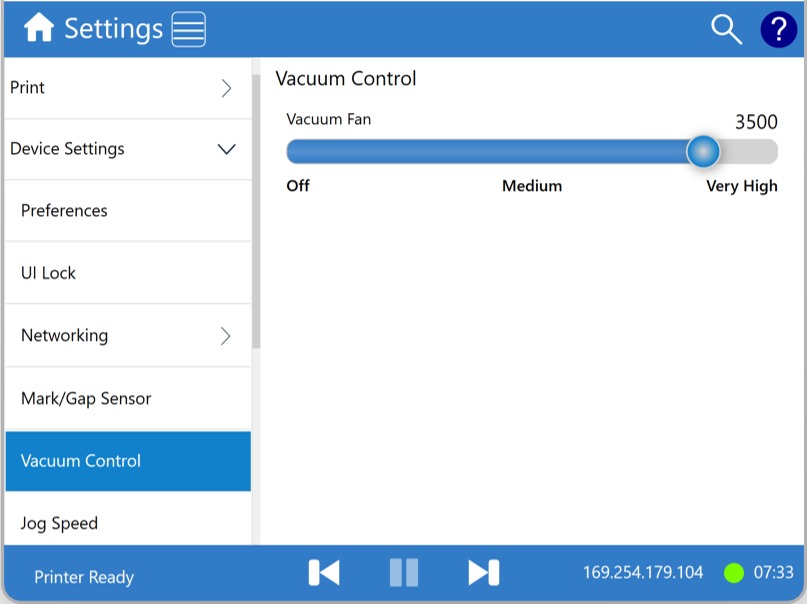Author: techuser
Replacing the Callisto Scaler Board
The Callisto printer includes a Scaler Board (or Scalar Board) that controls the precision of the print…
Replacing the Callisto Upper Media Guide
This video provides instructions for replacing the Upper Media Guide within the Callisto printer. The printer must…
Service Tray Troubleshoot and Recovery
The Callisto service tray is a consumable and will periodically need to be replaced. When replacing the service…
Replacing the Output Surface
This video provides instructions for replacing the Output Surface within the Callisto printer. The printer must be…
Replacing the Input Surface
This video provides instructions for replacing the Input Surface within the Callisto printer. The printer must be…
Replacement of the Callisto Upper Side Panels
The following video provides instructions for removing the printer’s upper side panel. This step is necessary for…
Cleaning the Callisto Output Surface and Zigzag Trough
The Callisto printer output surface can collect debris such as dust, glue, or ink. It should be…
Checking and Cleaning the Callisto Drive Rollers
The Callisto printer has a main drive roller or set of rollers that go across the width of the print track to move the media. These polyurethane rollers are orange in color and somewhat rubbery to the touch. Because the drive rollers touch the media, they can collect dust, glue, ink, and other media-related debris.
Checking the Callisto Versions and Updating the Software
Checking the Versions The Callisto version information can be viewed through the Operator Panel by selecting the…
Checking the Callisto Sensors
These instructions demonstrate how to check the printer sensor values (mark, gap, paper present) through the printer…
Checking the Vacuum Fan
The vacuum table and fan is important for holding media in place as it goes through the printer. Functionality of the vacuum table fan can be checked via the printer operator panel.
Loading Media on the Callisto Large OD Roll-to-Roll System
To load media on the the Callisto Large OK Roll-to-Roll System, follow these steps and view the…