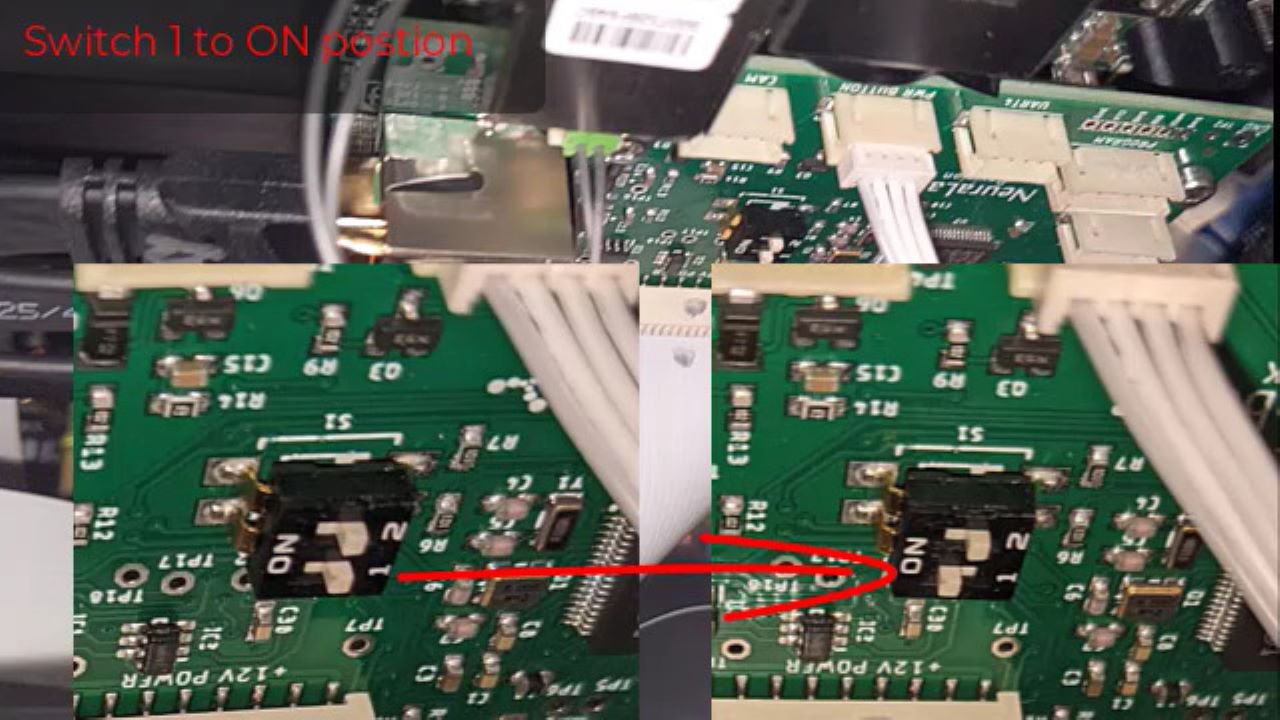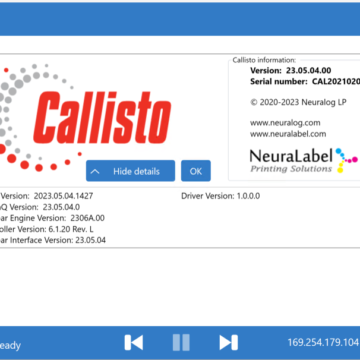Accessing the Controller Programming Switch
The Controller is the printer board that controls mechanical features such as motor movement, encoder movement, fan and media sensors. Normally the Controller, or OEM2, update is delivered with a printer firmware update package and is installed from the printer Operator Panel. If the regular controller installation should fail, or if the controller should ever become in an unresponsive state, a manual override switch is available for update or re-installation of the controller firmware. The controller programming switch is located inside the printer and can be used to force the controller to enter manual update mode.
In this video, we show manual programming of the controller (or OEM2). With the printer turned off, and the exit side panel removed, look for the green board next to the network cables near the printer exit. Identify a small black switch hub with 2 very small white switches. Move switch 1 from the OFF to the ON position, or from RIGHT to LEFT. Then turn the printer back ON to manually run the controller update program.
When the update is complete, be sure to turn the printer back OFF and return the switch to the original OFF position.