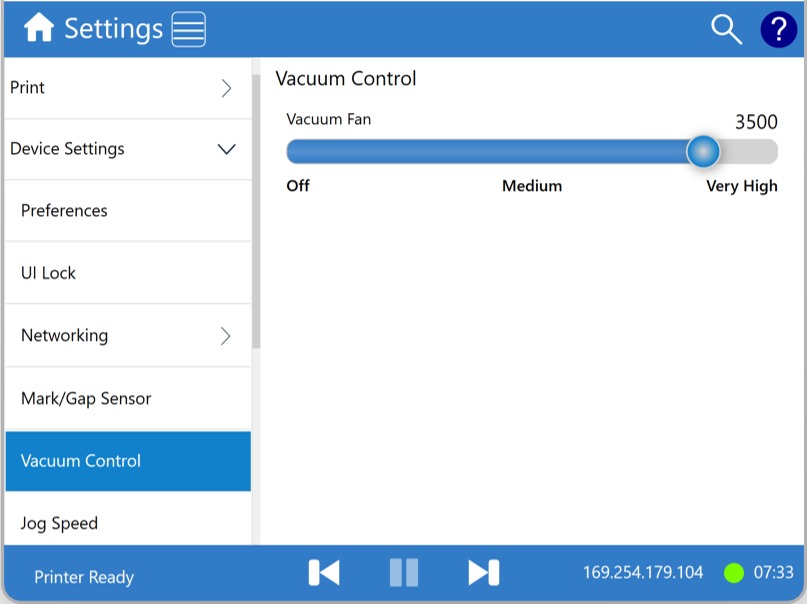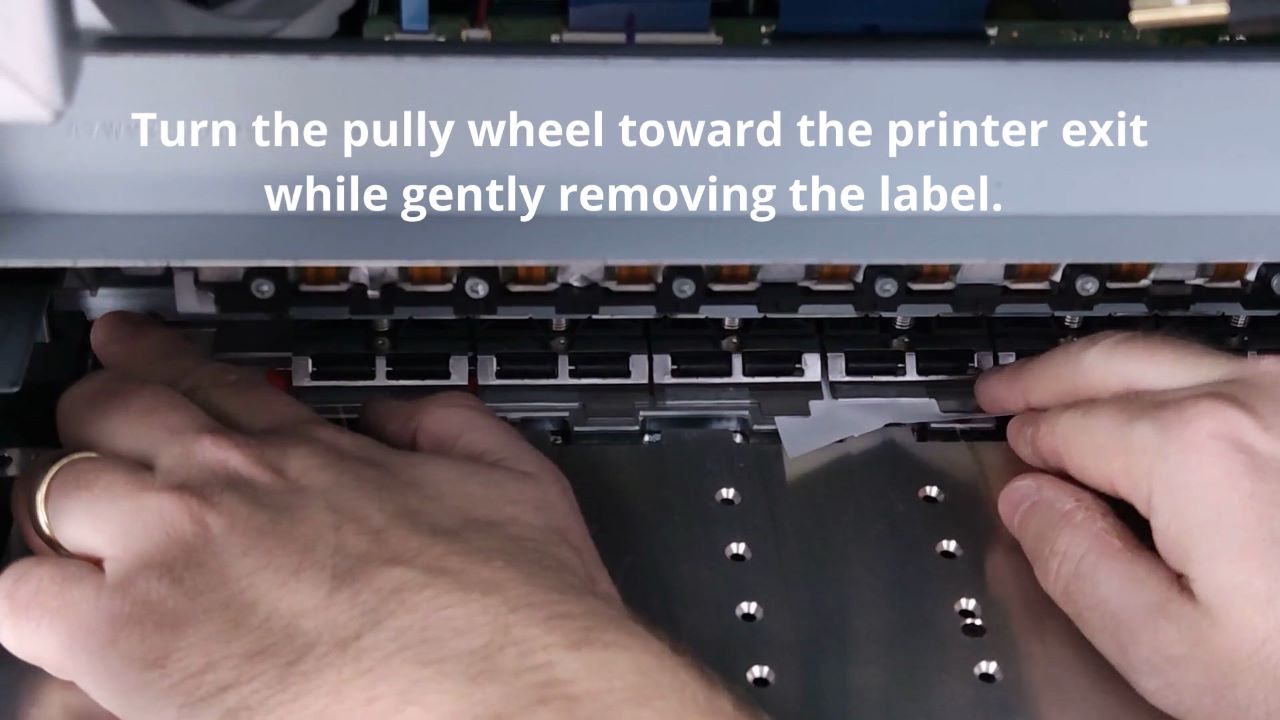The vacuum table and fan is important for holding media in place as it goes through the printer. It also is critical for fanfold stacking of well log paper and some fanfold labels.
Any time the vacuum fan is adjusted with the Device Settings, it turns on for a few seconds so it can be heard and functionality verified. Follow these steps to check the Vacuum Fan on your Callisto printer.
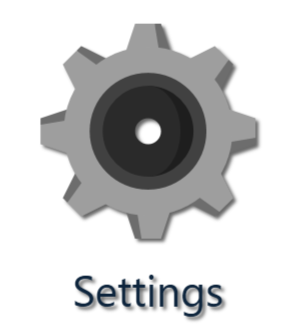
Select the Settings icon from the Printer Operator Panel
Select Device Settings from the menu.
Select Vacuum Control from the menu.
Adjust the slider and listen for the fan to activate. You will hear the fan turn on for a few seconds.
Return the slider to its original position and listen for the fan to activate. You will hear the fan turn on for a few seconds.
If the fan does not turn on, the issue should be investigated. Most likely the fan connection has become unplugged. Check the connection by looking under the printer. If needed turn off the printer and unplug it. Turn the printer on its back (the side of the printer where the network and power cable plug in) to view and access the fan connector.